Windows 11 Tips and Tricks for Enhanced Productivity
Boost Your Productivity with These Windows 11 Tips and Tricks
Windows 11, Microsoft's latest operating system, brings a host of new features and improvements designed to enhance user productivity and experience. Whether you're a seasoned Windows user or new to the OS, learning a few tips and tricks can significantly improve your workflow and make your daily tasks more efficient. This article will explore some of the most useful Windows 11 tips, including keyboard shortcuts, virtual desktops, and the new Microsoft Teams integration.
Keyboard Shortcuts
Keyboard shortcuts are a quick way to perform actions without reaching for the mouse. Windows 11 introduces several new shortcuts alongside the existing ones, making navigation and task management more efficient.
| Shortcut | Action |
|---|---|
Windows key + Z | Open the snap layouts feature, allowing you to organize open windows more efficiently |
Windows key + Tab | Access Task View and manage your virtual desktops |
Windows key + Ctrl + D | Create new virtual desktops |
Windows key + Ctrl + Left/Right arrow | Switch between virtual desktops |
Windows key + C | Quickly access the Teams chat |
Windows key + I | Open Settings |
Windows key + U | Open Accessibility settings |
Virtual Desktops
Virtual desktops are an excellent way to separate different workspaces for various tasks or projects. Windows 11 has enhanced the virtual desktop experience, allowing users to customize each desktop with different wallpapers and easily manage open applications across desktops.
- Creating and Managing Desktops: You can create multiple desktops from the Task View pane (
Windows key + Tab) and personalize each with unique wallpapers and names to keep your tasks organized. - Switching Between Desktops: Use
Windows key + Ctrl + Left/Right arrowto quickly switch between your virtual desktops, enhancing your multitasking capabilities.
Microsoft Teams Integration
Windows 11 integrates Microsoft Teams directly into the taskbar, making it easier to connect and collaborate with others. While the initial Chat feature has been replaced with a more flexible Teams experience, users can still enjoy seamless communication directly from their desktop.
- Quick Access to Teams: The Teams icon on the taskbar provides instant access to chats, calls, and meetings. For a more comprehensive experience, you can download the full Teams application.
- Stay Connected: With the new Teams integration, staying in touch with colleagues or friends is more convenient, whether through text, voice, or video calls.
Conclusion
Windows 11 is designed to boost productivity and make your computing experience more enjoyable. By mastering keyboard shortcuts, taking advantage of virtual desktops, and utilizing the integrated Microsoft Teams, you can streamline your workflow and make the most out of the new features Windows 11 has to offer. Whether you're working on multiple projects, need quick access to settings, or want to stay connected with your team, these tips and tricks will help you navigate Windows 11 with ease.
For more information and tips, visit the Windows 11 official tips page.

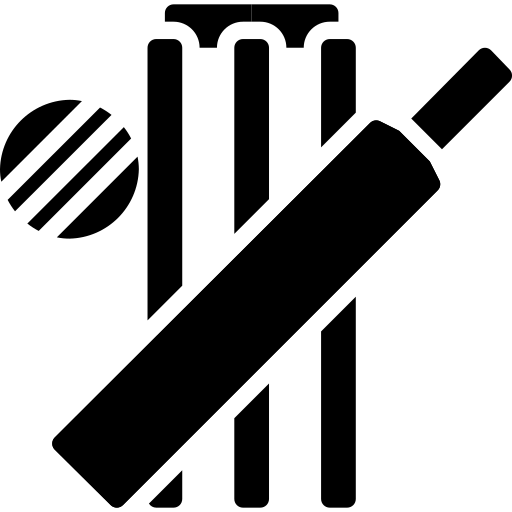 Cricket Score Counter
Cricket Score Counter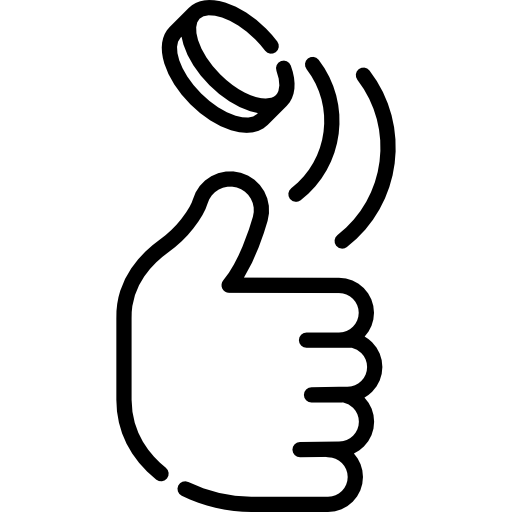 Heads or Tails
Heads or Tails
You have not logged in, please Login to comment.