Understanding Docker Images and Containers: The Significance of Layered Architecture
Docker Images: The Blueprints
Docker images are immutable blueprints for creating containers. They contain the application code, libraries, dependencies, and other necessary components to run an application. Images are composed of a series of read-only layers that stack on top of each other, forming the final image.
Layered Architecture
The layered architecture is a core feature of Docker images. Each layer represents a set of changes or instructions from the Dockerfile, such as adding files or executing commands. When an image is built, Docker caches these layers, allowing for reuse in subsequent builds, which can significantly speed up the process and save bandwidth.
For example, if you have a Dockerfile that:
- Installs system dependencies.
- Copies your application code.
- Configures runtime parameters.
Each step creates a new layer on top of the previous one. If you change only the application code, Docker will reuse the cached layers for system dependencies and runtime configuration, only rebuilding the layer with the application code.
Practical Example
To pull an image from Docker Hub, you would use the docker pull command*. For instance, pulling the latest Ubuntu image:
docker pull ubuntu:latestThis command downloads the Ubuntu image layers from Docker Hub to your local machine, allowing you to run containers based on this image.
Docker Containers: The Instances
A Docker container is a runnable instance of an image. It encapsulates the application and its environment at runtime, providing isolation from the host system and other containers.
Lifecycle of a Container
The lifecycle of a Docker container typically includes several states:
- Created: The container is initialized but not running.
- Running: The container's main processes are active.
- Paused: The container's processes are temporarily halted.
- Stopped: The container is halted and can be restarted or removed.
- Deleted: The container is permanently removed.
Practical Example
To run a container from an image, you would use the docker run command. For instance, running a container from the Ubuntu image:
docker run -it ubuntu /bin/bashThis command starts a new container from the Ubuntu image, providing an interactive shell within the container.
Making Changes to a Containerized Application
When you make changes to a containerized application, such as updating code or configuration, you typically need to rebuild the Docker image to include these changes. The new image will have additional layers that reflect the updates, and new containers can be launched from this updated image to run the modified application.
Conclusion
Docker's use of images and containers with a layered architecture provides a powerful and efficient way to deploy and manage applications. By leveraging this architecture, developers can build, share, and run applications with ease, ensuring consistency across different environments. Understanding how to work with Docker images and containers is essential for anyone looking to harness the full potential of containerization.
* The docker pull command is used to download Docker images from a registry, such as Docker Hub. ↩

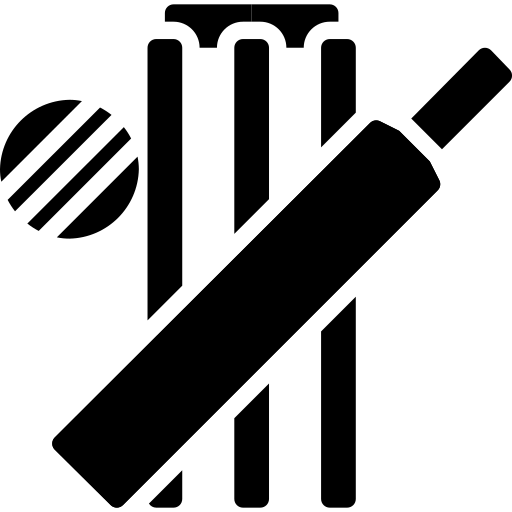 Cricket Score Counter
Cricket Score Counter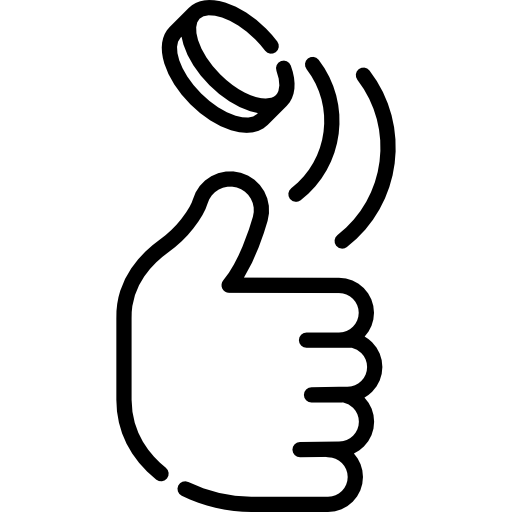 Heads or Tails
Heads or Tails
You have not logged in, please Login to comment.