Mastering Python Installation on Windows: A Comprehensive Guide for Beginners
How to Install Python on Windows
Python is a widely used high-level programming language that is popular for various applications, including:
- Desktop applications
- Numeric and scientific applications
- Data science
To install Python on Windows, follow these steps:
Step 1: Select Python Version
There are two major versions of Python:
| Version | Description |
|---|---|
| Python 2 | Legacy version, not recommended for new projects |
| Python 3 | Current version, recommended if no constraints |
Step 2: Download Python Executable Installer
Visit the official Python website and download the appropriate installer for your system (Windows 32-bit or 64-bit). The download is approximately 25MB.
Step 3: Run Executable Installer
Follow the steps below to complete the installation process:
- Run the downloaded Python Installer.
- The installation window will show two checkboxes:
- Admin privileges: This option allows you to change the installation folder for Python and controls whether to install Python for the current or all system users.
- Add Python to PATH: This option places the executable in the PATH variable after installation, allowing you to use Python commands in the command prompt without specifying the full path to the executable.
Step 4: Verify Installation
After the installation is complete, you can verify the installation by searching for Python in the system tray and executing the Python command-line option.
Now that Python is installed on your Windows system, you can start working on Python projects and exploring its vast ecosystem of libraries and frameworks.

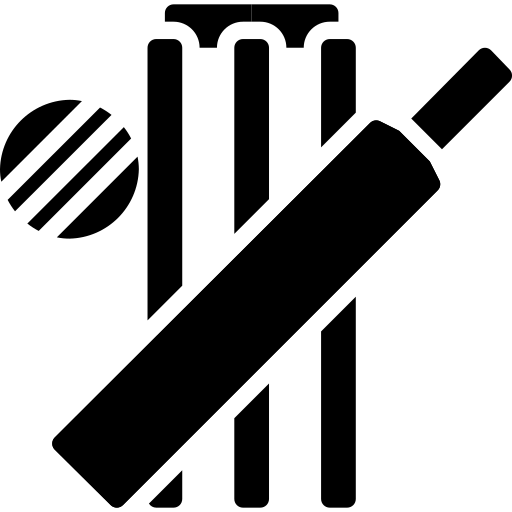 Cricket Score Counter
Cricket Score Counter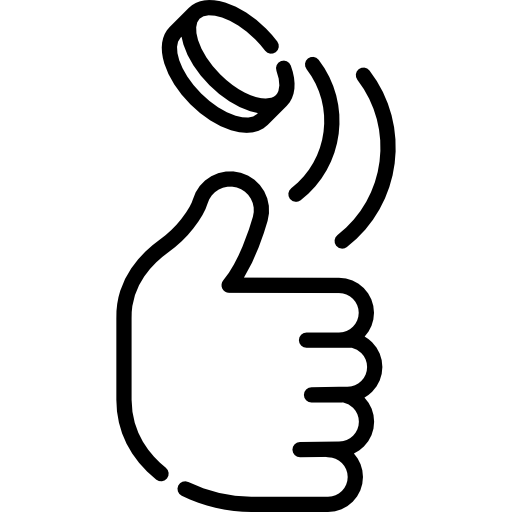 Heads or Tails
Heads or Tails
You have not logged in, please Login to comment.