Linux Command Line Basics for Absolute Beginners
Introduction to the Linux Command Line
The command line, also known as the shell, terminal, console, or various other names, is a powerful and essential tool for interacting with a computer's operating system. While it may seem daunting at first, the command line offers a level of precision and control that is not always possible with a graphical user interface (GUI). This article will introduce you to the basics of the Linux command line, including some fundamental commands that will help you navigate and manipulate the file system.
The Shell and the Terminal
A terminal is a program that runs a shell, which is the interface that allows you to enter commands and communicate with the operating system. When you open a terminal, you'll be greeted with a prompt, which is where you type your commands. The shell interprets these commands and performs the corresponding actions.
Navigating the File System
To navigate the file system using the terminal, you'll need to know a few basic commands:
pwd(Print Working Directory): This command displays the current directory you're in. It's useful when you need to confirm your location within the file system.
$ pwdls(List): Lists the contents of the current directory. You can also list the contents of another directory by specifying its path.
$ ls
$ ls /path/to/directorycd(Change Directory): Changes the current directory to another one. You can navigate to a specific directory by providing its path, or use..to move up one level in the directory hierarchy.
$ cd /path/to/directory
$ cd ..Managing Files and Directories
Creating, removing, and managing files and directories are common tasks that can be easily accomplished with the following commands:
mkdir(Make Directory): Creates a new directory.
$ mkdir new_directoryrmdir(Remove Directory): Removes an empty directory. To remove a directory and its contents, you can userm -rinstead.
$ rmdir empty_directory
$ rm -r directory_with_contentstouch: Creates a new, empty file or updates the timestamp of an existing file.
$ touch new_filerm(Remove): Deletes files or directories. Use with caution, as deleted files are not easily recoverable.
$ rm file_to_deleteViewing and Editing Files
To view and edit files from the command line, you can use the following commands:
cat(Concatenate): Displays the contents of a file on the screen. It can also be used to combine multiple files into one.
$ cat file_to_viewnano: A simple, user-friendly text editor that runs within the terminal.
$ nano file_to_editTips for Beginners
- Use the
mancommand followed by another command to view its manual page, which provides detailed information about its usage.
$ man ls- Don't be afraid to experiment with commands, but be cautious with commands that can delete or alter files.
- Remember that the command line is case-sensitive, so be sure to use the correct capitalization.
- Use tab completion to quickly complete file names and commands by pressing the Tab key.
By mastering these basic commands, you'll be well on your way to becoming proficient with the Linux command line. As you become more comfortable, you can explore more advanced commands and scripting to automate tasks and streamline your workflow.

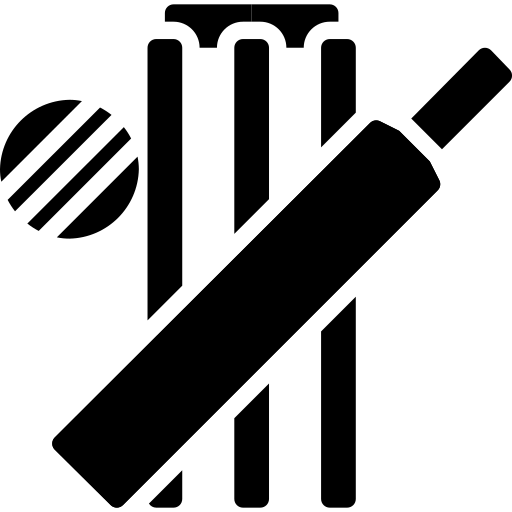 Cricket Score Counter
Cricket Score Counter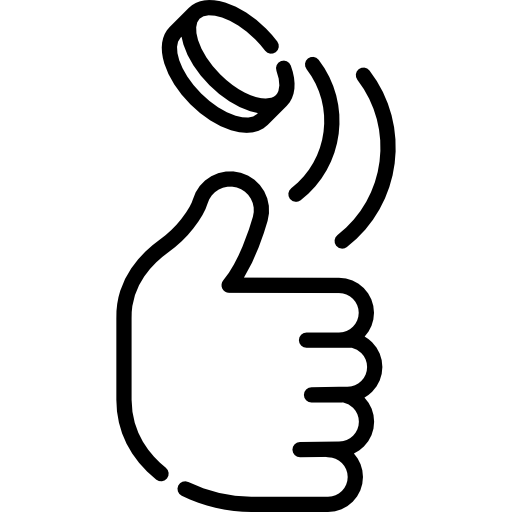 Heads or Tails
Heads or Tails
You have not logged in, please Login to comment.