How to Build Your Own PC: A Step-by-Step Guide
Building your own PC can be an incredibly rewarding experience. Not only can you customize it to fit your specific needs, but it can also be a cost-effective alternative to buying a pre-built system. Whether you're a gamer, a graphic designer, or just need a reliable machine for everyday tasks, this guide will walk you through the process of building your own computer.
Why Build Your Own PC?

Before diving into the steps, let's discuss why building your own PC is a great idea:
- Customization: Tailor your PC to your exact specifications.
- Cost-Effectiveness: Save money by only paying for the components you need.
- Upgradability: Easily upgrade parts as technology advances.
- Learning Experience: Gain a deeper understanding of how computers work.
Step-by-Step Guide to Building Your Own PC
Step 1: Choose Your Components
The first step in building your PC is selecting the right components. Here are the essential parts you'll need:
- CPU (Central Processing Unit): The brain of your computer. Popular brands include Intel and AMD.
- Motherboard: The main circuit board that houses the CPU, RAM, and other components. Make sure it's compatible with your CPU.
- RAM (Random Access Memory): Memory that your PC uses to store data temporarily. Aim for at least 8GB, but 16GB is ideal for most users.
- GPU (Graphics Processing Unit): Handles rendering images, videos, and games. Crucial for gamers and designers.
- Storage: Choose between SSD (Solid State Drive) for speed or HDD (Hard Disk Drive) for more storage capacity. Many opt for a combination of both.
- Power Supply Unit (PSU): Powers all your components. Ensure it has enough wattage for your build.
- Case: The enclosure that houses all your components. Consider airflow and size.
- Cooling System: Keeps your PC from overheating. This can be air or liquid cooling.
Step 2: Gather Your Tools
To build your PC, you'll need a few basic tools:
- Phillips-head screwdriver
- Anti-static wrist strap (optional, but recommended to prevent static damage)
- Cable ties or Velcro straps for cable management
Step 3: Prepare Your Workspace
A clean, organized workspace is crucial for a smooth build. Ensure you have enough room to lay out all your components and tools. It's also a good idea to work on a non-conductive surface to avoid static electricity.
Step 4: Install the CPU
Start by installing the CPU onto the motherboard:
- Open the CPU socket: Lift the lever to open the socket.
- Align the CPU: Match the notches or triangles on the CPU and socket.
- Place the CPU: Gently place the CPU into the socket without forcing it.
- Secure the CPU: Lower the lever to lock the CPU in place.
Step 5: Install the RAM
Next, install the RAM modules:
- Open the RAM slots: Push the tabs on the RAM slots outward.
- Align the RAM: Match the notch on the RAM with the slot.
- Insert the RAM: Press down firmly until the RAM clicks into place.
Step 6: Install the Motherboard
Mount the motherboard inside the case:
- Place the motherboard: Align it with the standoff screws in the case.
- Secure the motherboard: Screw it into place using the screws provided.
Step 7: Install the GPU
If you have a dedicated GPU, install it now:
- Remove the expansion slot covers: Unscrew and remove the covers where the GPU will be installed.
- Insert the GPU: Align the GPU with the PCIe slot and push it down firmly until it clicks.
- Secure the GPU: Screw it into place using the screws provided.
Step 8: Install Storage Drives
Install your SSD and/or HDD:
- Mount the drives: Place the drives in the designated bays in your case.
- Connect the cables: Connect the SATA cables from the drives to the motherboard and power cables from the PSU.
Step 9: Connect the Power Supply
Install the PSU and connect power cables:
- Mount the PSU: Secure it in the designated spot in your case.
- Connect the cables: Attach the main power cable to the motherboard, and connect power to the CPU, GPU, and storage drives.
Step 10: Install the Cooling System
Depending on your choice, install the air or liquid cooling system:
- Attach the cooler: Follow the manufacturer's instructions to mount the cooler onto the CPU.
- Connect the fans: Attach the cooling fans to the motherboard and PSU.
Step 11: Manage Cables
Organize and secure your cables for better airflow and aesthetics:
- Route the cables: Use the case’s cable management features to route cables cleanly.
- Secure the cables: Use cable ties or Velcro straps to bundle and secure the cables.
Step 12: Test Your Build
Before closing your case, it's crucial to test your build:
- Connect a monitor and keyboard: Hook up your PC to a monitor and keyboard.
- Power on the PC: Turn on your PC and check if it boots to the BIOS screen.
- Check for issues: Ensure all components are recognized and functioning properly.
Step 13: Install the Operating System
If everything is working correctly, proceed to install your operating system (OS):
- Create a bootable USB drive: Download the OS installation files and create a bootable USB drive.
- Install the OS: Boot from the USB drive and follow the installation instructions.
Conclusion
Building your own PC might seem daunting, but with the right preparation and guidance, it can be a fulfilling experience. Not only will you end up with a custom machine tailored to your needs, but you'll also gain valuable knowledge about how computers work. So, gather your components, follow this guide, and enjoy the process of building your own PC.

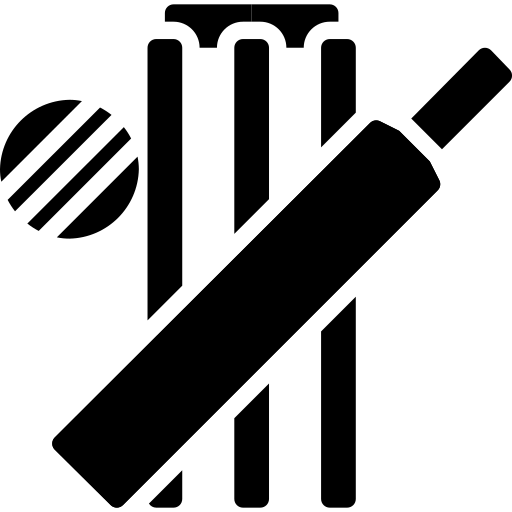 Cricket Score Counter
Cricket Score Counter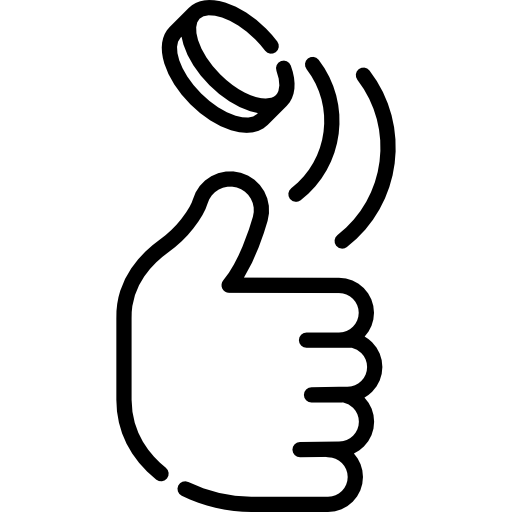 Heads or Tails
Heads or Tails
You have not logged in, please Login to comment.