How to Build a Responsive Website from Scratch Using HTML, CSS, and JavaScript
In today's digital landscape, having a responsive website is crucial for reaching a wider audience. With more users accessing websites on mobile devices, it's essential to build sites that adapt to different screen sizes. In this tutorial, we'll explore how to create a responsive website from scratch using HTML, CSS, and JavaScript. Whether you're a beginner or an intermediate web developer, this guide is designed to help you understand the fundamentals of web development and implement them through hands-on learning.
Follow along with this step-by-step tutorial to build your own responsive website from the ground up!
Section 1: Setting Up the Development Environment
Tools Required
- Text Editors: VS Code, Sublime Text, etc.
- Browsers: Chrome, Firefox
- Version Control: Git and GitHub
Installation and Setup
Start by installing a text editor like VS Code. Next, set up Git for version control and create an account on GitHub to manage your project's repository.
Basic File Structure for Web Development
- Create a main folder for your project.
- Add three essential files:
index.html,style.css, andscript.js.
Section 2: Building the HTML Structure
Understanding HTML Basics
HTML (Hypertext Markup Language) is the foundation of any web page. Basic HTML tags include:
<html>,<head>,<body>- Semantic tags:
<header>,<footer>,<nav>,<section>,<article>
Creating a Basic Layout
Use the following HTML structure to create a basic layout:
<!DOCTYPE html>
<html lang="en">
<head>
<meta charset="UTF-8">
<meta name="viewport" content="width=device-width, initial-scale=1.0">
<link rel="stylesheet" href="style.css">
<title>Responsive Website</title>
</head>
<body>
<header>...</header>
<nav>...</nav>
<main>...</main>
<footer>...</footer>
</body>
</html>
Best Practices for Writing Clean HTML Code
- Maintain proper indentation for readability.
- Add comments to explain sections of code.
- Organize code logically and semantically.
Section 3: Styling with CSS
Linking CSS to HTML
Link an external stylesheet by adding the following code in the <head> section of your HTML:
<link rel="stylesheet" href="style.css">Responsive Design Basics
Responsive design ensures your website looks great on all devices. Use media queries and a mobile-first approach to achieve this.
Building a Responsive Layout
Leverage Flexbox and Grid for your layout. Here's a simple example using Flexbox:
/* Example Flexbox Layout */
header, footer {
display: flex;
justify-content: space-between;
align-items: center;
padding: 10px;
}
Adding Visual Elements
Enhance your website with colors, fonts, buttons, and hover effects. Utilize CSS variables for easy theme management:
:root {
--main-color: #3498db;
--secondary-color: #2ecc71;
}
body {
color: var(--main-color);
}
Section 4: Adding Interactivity with JavaScript
Basics of JavaScript
JavaScript adds interactivity to your website. Here's a simple "Hello World" example:
console.log("Hello, World!");Adding Interactivity
- Create a dynamic navigation menu (e.g., hamburger menu).
- Add smooth scrolling effects for better user experience.
Form Validation with JavaScript
Implement client-side validation to provide real-time feedback to users:
function validateForm() {
let x = document.forms["myForm"]["fname"].value;
if (x == "") {
alert("Name must be filled out");
return false;
}
}
Section 5: Testing and Debugging
Importance of Testing
Ensure your website works across different browsers and devices. Use tools like BrowserStack or Chrome's developer tools for testing.
Debugging Techniques
- Identify and fix common errors.
- Use developer tools such as Inspect Element and Console for debugging.
Section 6: Deploying Your Website
Preparing for Deployment
Optimize your site by minifying CSS and JavaScript and using image optimization techniques.
Choosing a Hosting Provider
Explore popular hosting options such as GitHub Pages, Netlify, and Vercel.
Step-by-Step Guide to Deploying
- Deploy the site using GitHub Pages or another hosting service.
- Verify the deployment and conduct final checks.
Conclusion
We covered the key steps for building a responsive website: setting up the environment, building HTML structure, styling with CSS, adding interactivity with JavaScript, testing, and deployment. Now it's your turn to experiment with the code and explore more advanced features!
Call to action: If you found this tutorial helpful, please share it, leave a comment below, and sign up for our newsletter for more tutorials.

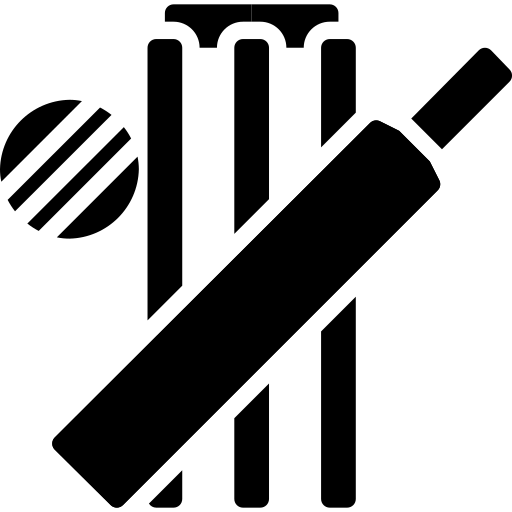 Cricket Score Counter
Cricket Score Counter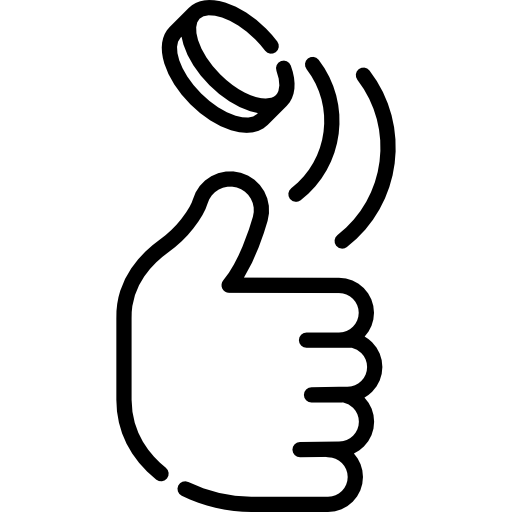 Heads or Tails
Heads or Tails
You have not logged in, please Login to comment.